The integration with Dropbox allows you to post files into Fleep conversations from your Dropbox, without leaving the Fleep interface. There’s no need to set it up – it’s built into Fleep.
To add files to a Fleep conversation from your Dropbox, just follow these steps:
- Click on the + menu button next to the message area and click on Choose from Dropbox:
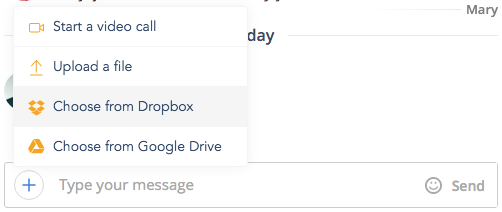
- If you’re not already signed into Dropbox, a popup will appear – now is the time to sign in:
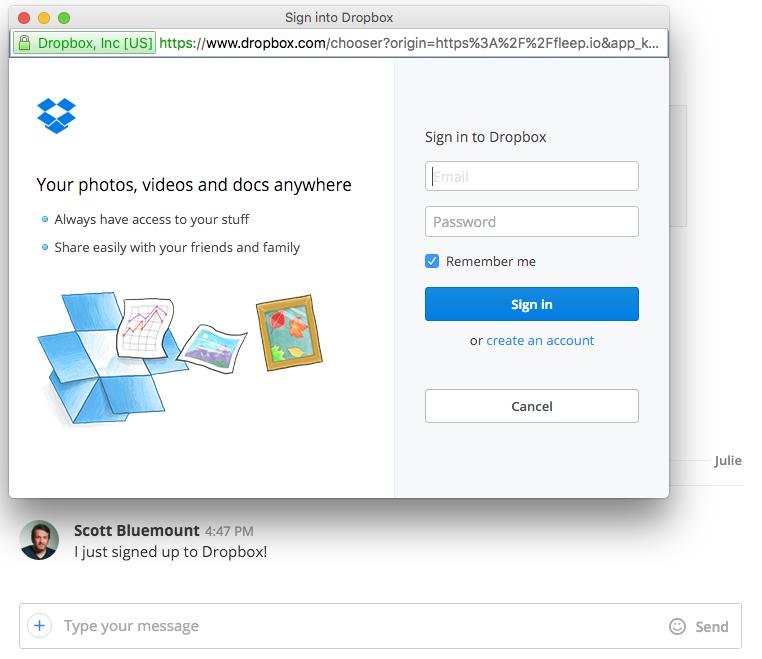
- After signing in, you will see the insides of your Dropbox account. Now, select the file you wish to share in the Fleep conversation and hit ‘Choose’:

- And voilà – the file appears as attached to your Fleep message. Type your message (if you wish!) and it’s ready to send!

The files you select from Dropbox will also be added to the File Drawer of that Fleep conversation.
P.S. Please note that the Dropbox integration supports only files up to 1GB in size, and is only available in the desktop version of Fleep (web browser, Fleep Windows App 1.4.6 or later and Fleep Mac App 1.6.5 or later).