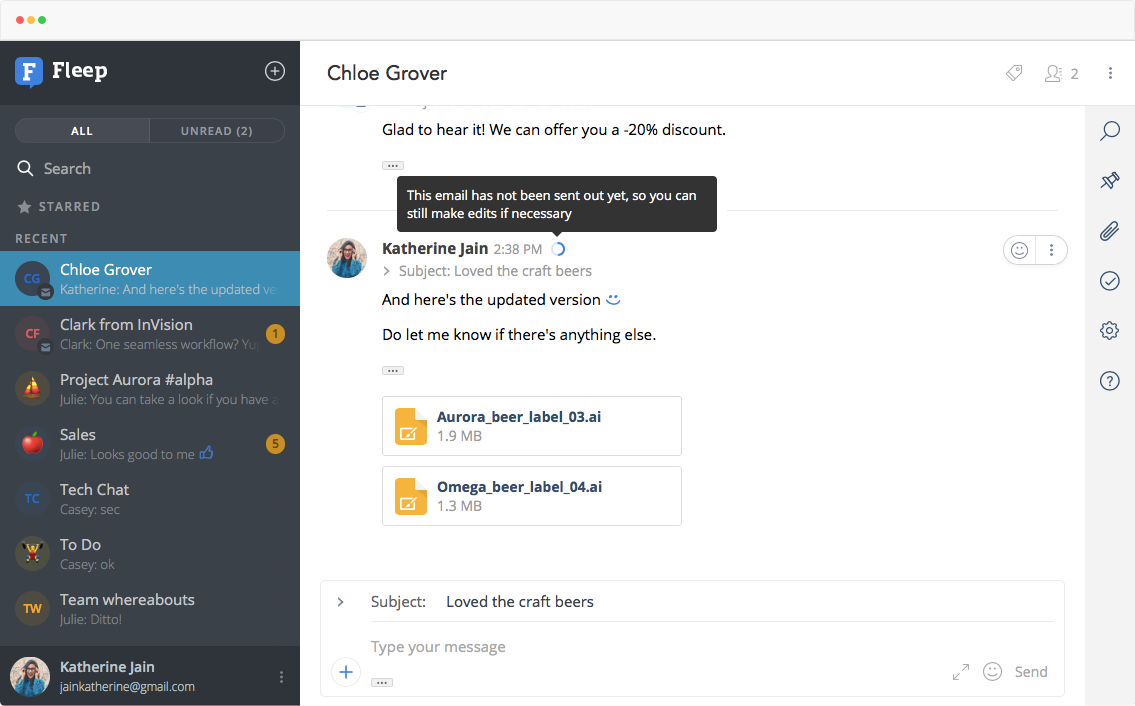Fleep has integrated with email since day one. You can use the Fleep email integration in four ways:
1. Send emails to a specific Fleep conversation
2. Receive emails on your email-compatible Fleep username
3. Create email conversations to communicate with people who are not Fleep users
4. Go all in and use Fleep to manage your emails
The first two work out-of-the-box for all Fleep users, and the third and fourth will work once you have enabled the appropriate setting from your account’s Email settings. Read more below!
1. Send emails to a specific Fleep conversation
Every Fleep conversation has a unique email address, which you can find in the Conversation Settings.
When an email is sent to the Conversation email, it will show up in the conversation. The sender’s name will be visible, along with the Subject, body of the message and any attachments.

You can use the Conversation email address to forward any emails to the conversation, from regular emails to email newsletter drafts from your email marketing tool, or even route any email notifications to show up in the Fleep conversation.
Example:
- The sales team has a dedicated conversation where they discuss all new leads.
- John configures their sales@company.com email to forward all emails to the conversation’s email, which is conv.bed7ccgcihico7@fleep.io
- Whenever the team receives any new leads via email, they forward the email to sales@company.com, and the email shows up in that conversation for everyone to see!
2. Receive emails on your email-compatible Fleep username
Every Fleep account has a username that’s in the format of username@fleep.io. Fleep usernames also work as email addresses, so all emails sent to your Fleep username will show up for you in Fleep.
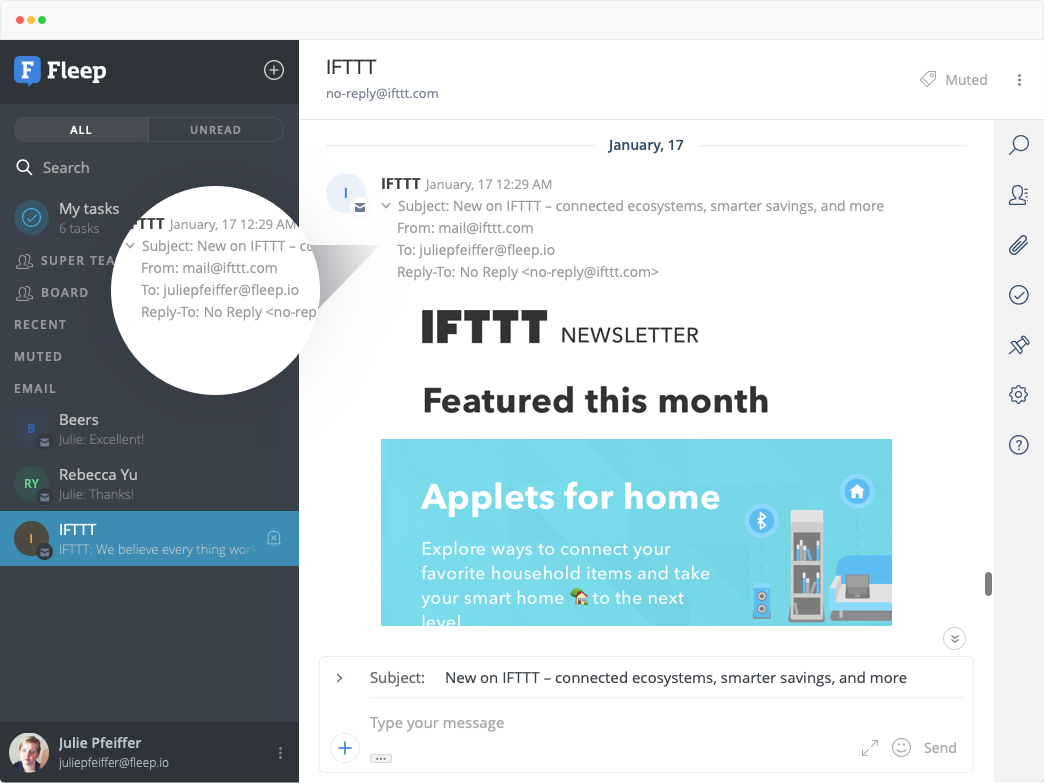
Incoming emails create email conversations, marked with an envelope on the conversation’s avatar. Any messages you post in email conversations will be sent out as regular emails to all the email members in the conversation.
3. Create email conversations to communicate with people who are not Fleep users
To create email conversations for communicating with people who are not Fleep users, you need to enable the appropriate setting. Click on your profile in the desktop version of Fleep and choose Email settings from the menu that appears. In the Email settings view, you can enable the setting that says “Let me create email conversations in Fleep”.
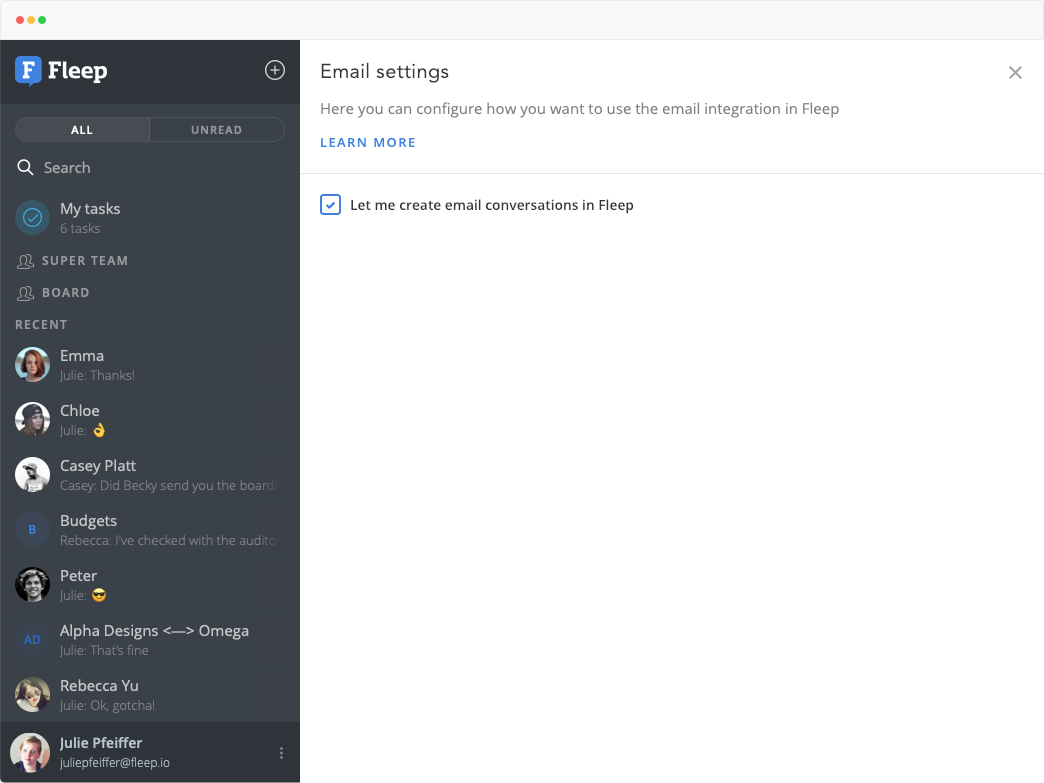
Once you’ve enabled the setting, you can start creating email conversations. Simply start a new conversation from the + sign, and add email addresses as members. When you click on the “Create conversation” button, a popup will appear to confirm whether you wish to invite the people to use Fleep or if you wish to communicate with them over email.
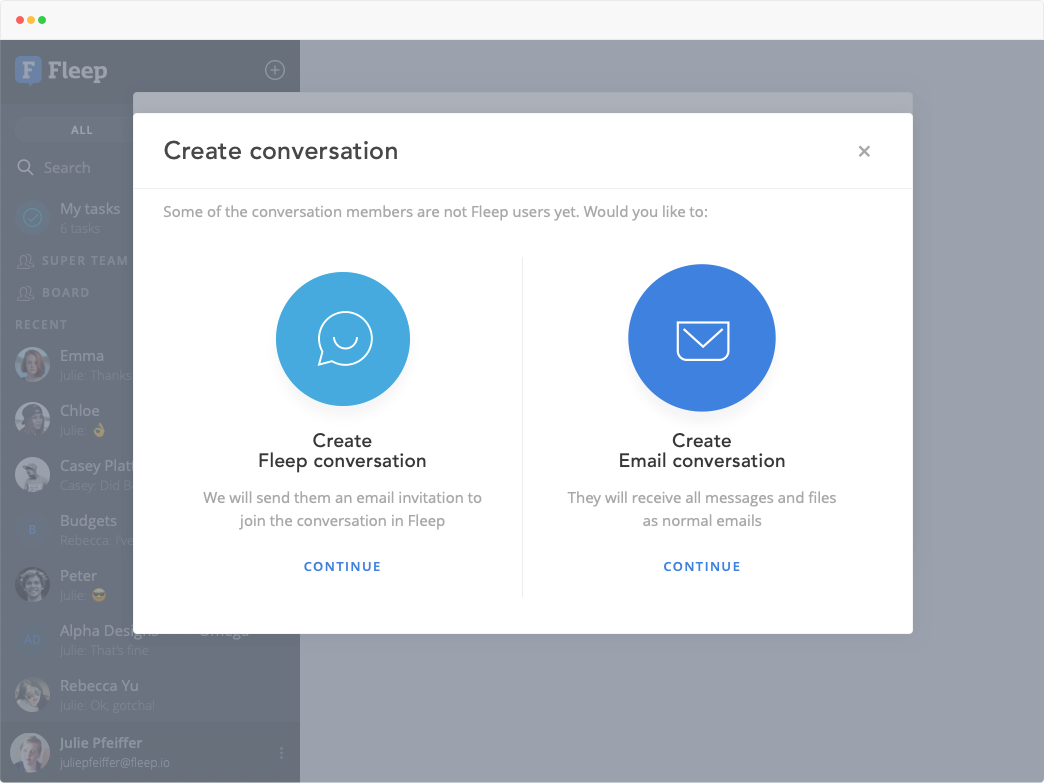
If you choose to create a Fleep conversation and invite them to Fleep, then Fleep will send an invite to the email address(es) and they will not be able to participate in the conversation over email. Similarly, adding email addresses to existing Fleep conversations will trigger an invite to Fleep.
If you choose to create an Email conversation, then all email addresses you’ve added will receive all messages and files posted in the conversation as normal emails. All of their replies will also show up in Fleep for you.
4. Use Fleep to manage your emails
As long as you have enabled the “Let me create email conversations” preference in your Email settings, you can use Fleep to send and receive emails. By default, all emails you send from Fleep will be sent out with your Fleep username — your unique identifier in the Fleep network that is compatible with email (in the form of username@fleep.io). Alternatively, you can send and receive emails with your existing email address — by connecting your email with Fleep.
To do so, you have to first make sure the “Let me create email conversations in Fleep” setting is enabled in your Email settings (see screen shot above, under 3, “Create email conversations to communicate with people who are not Fleep users”). Then, you will be able to choose which email address you wish to connect with your Fleep account.
Regardless of whether you wish to send and receive emails with your Fleep username or an existing email address, you can try managing emails from Fleep.
Do note that this is not for everyone. The key difference from your regular email client is that Fleep groups emails together by membership and not by email threads or subject. Other differences for how Fleep is not an email client — it misses some email client functionalities, such as HTML email signatures or BCC.
However, Fleep does have some pretty neat email features, such as a 30-second delay in sending out emails so you can fix any typos, should you notice them after hitting “Send”:
How it works:
- If you like your Fleep username as an email identity, you can just set up your current email client to forward all of your incoming emails to your Fleep username. In this way, you can read and reply to your emails from Fleep. All replies will then go out as username@fleep.io. Do note that the email address that you use in your email client will have to be your primary or alternate email in Fleep for this to work.
- If you’d prefer to use an existing email address, then you can link it to your Fleep account in your account’s Email settings. Click on your profile in the desktop version of Fleep and choose Email settings from the menu that appears. In the Email settings view, enable the setting for email linking and creating email conversations. All of the emails sent to that email address will also show up in Fleep for you, and all emails sent out from Fleep will have the email address you chose as the sender address.
Read more in this blog post: Connect your email with Fleep.