Fleep has a customized webhook for Pivotal Tracker, which allows you to receive updates into Fleep conversations about the story activities that take place in Pivotal Tracker.
Follow these steps to set up your Pivotal Tracker integration:
- Create the conversation where you want to receive all your Pivotal Tracker updates
- In that conversation open Conversation Settings > Integrations and click on the Add button and then Create on the next popup window to generate a new hook for Pivotal Tracker integration
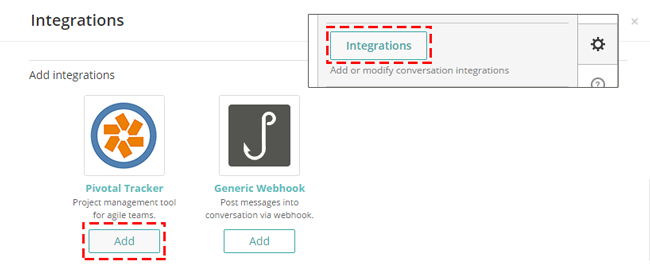
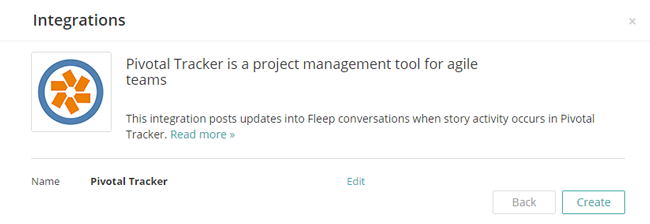
- Copy the hook URL from the Active integrations list that opens up in Fleep
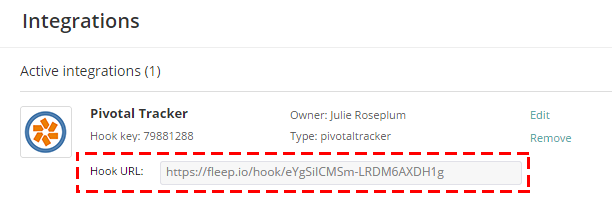
- Log into Pivotal Tracker and open your Project Settings from the Project Dashboard or Project List
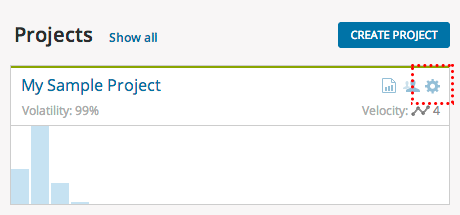
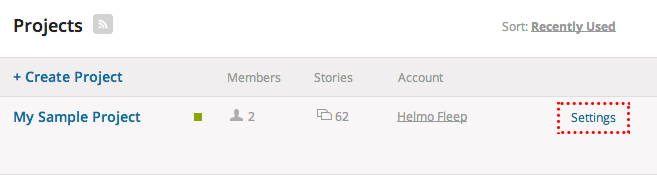
- From the Project Settings page select Integrations tab

- If you are already inside a project, then just select Configure integrations.
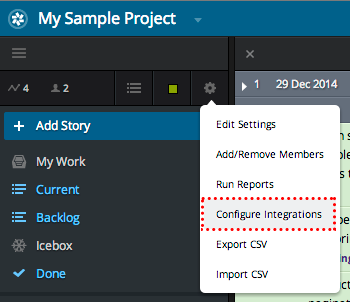
- In Integrations tab scroll down to Activity Web Hook section, paste the webhook URL from Fleep to the empty box and select version v5, then click Add.
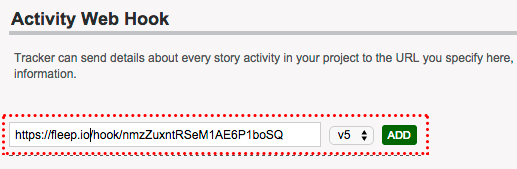
- You’re done, now your Pivotal Tracker activities will start showing up in the Fleep conversation.
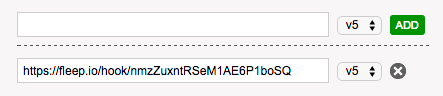
List of current supported activities that will send a notification to your Fleep conversation:
- Creating/deleting/editing comments
- Creating/updating/deleting/moving stories
- Updating labels on stories
- Moving stories from and to a project
- Creating/deleting/editing epics
- Creating/deleting/editing tasks