The Google Drive integration allows you to load files from Google Drive and post them into Fleep conversations, without leaving the Fleep interface. You don’t even have to set it up – it’s built right into Fleep.
To add files to a Fleep conversation from your Google Drive, just follow these steps:
- Click on the + menu button next to the message area and select Choose from Google Drive:
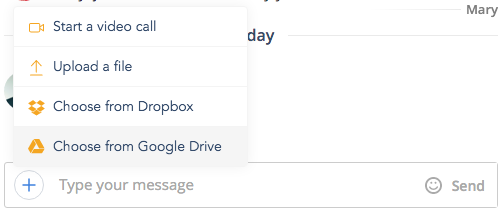
- Now a popup will appear (if it does not, make sure you have enabled pop-ups for https://fleep.io in your web browser), requesting permission to let you load files from Google Drive. Click on Allow:
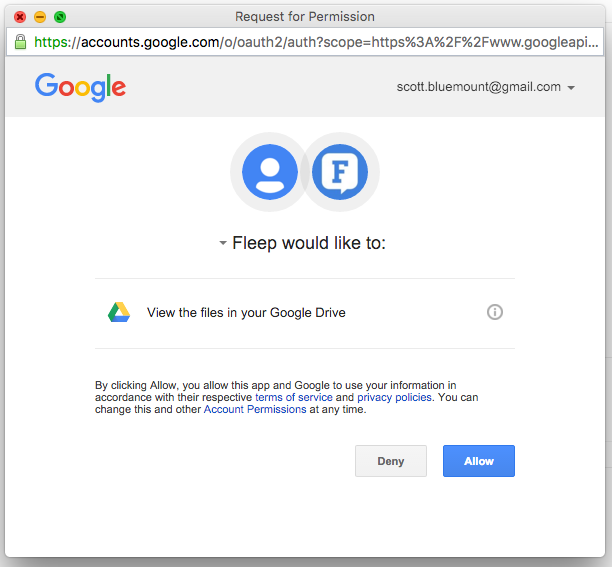
- After allowing access, you will see the insides of your Google Drive. Now, choose the file you wish to share in the Fleep conversation and hit ‘Select’ to load it:
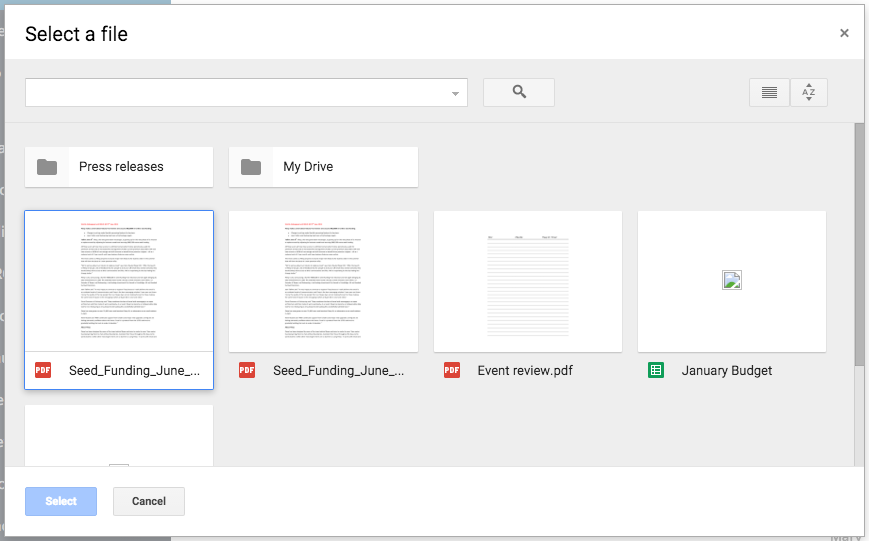
- And there you go – the file appears as attached to your Fleep message. Type your message (if you wish!) and it’s ready to send:

The files you load from Google Drive will also be added to the File Drawer of that Fleep conversation.
A few things to note:
- Regarding Google Drive-specific file formats: all Google Docs, Sheets and Slides file formats will be converted into a PDF and all Google Drawings will be converted into a PNG file. You you will not be able to load Google Forms and Google Maps files.
- Regarding file size: the Google Drive integration only supports files up to 1GB.
- Fleep versions that support the Google Drive integration: web browser, Fleep Windows App 0.7.3 or higher and Fleep Mac App 2.1 or higher.