There are many ways for you to customize how you use Fleep. For example, you can make emojis your conversations’ avatars. Or you can completely disable conversation avatars and use a compact conversation list. You can choose to switch off Fleep emoticons and only see emoji everywhere. And. So. Much. More.
Recently, we added a few new account preferences that help you customize how you use Fleep even further: the push notifications on every message setting and Sleep mode.
Push notifications on every new message
In building Fleep, we always optimize for less noise and more productivity. As such, we have designed Fleep push notifications to ping you only when you’re not actively using Fleep and only for every first new message in any conversation.
However, there are people who expect to receive push notifications on every new message, or even need push notifications to work that way. So, (drum-roll please) we’re happy to announce a new account preference, “Send me push notifications on every new message”:
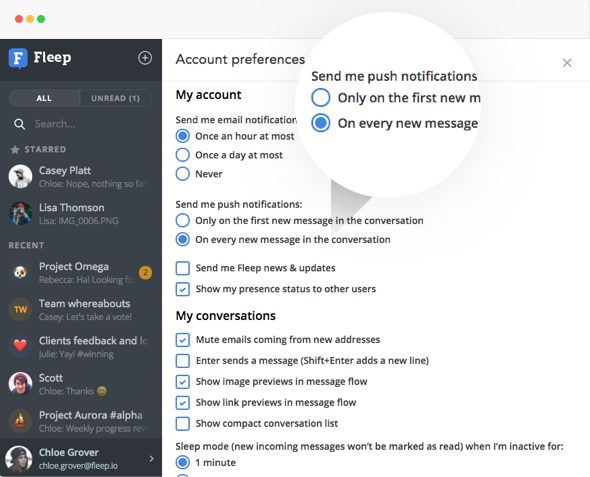
You can find the Account preferences by clicking on your profile in the bottom left corner, where your avatar is, and choosing “Preferences” from the menu that appears.
If you’d like to receive push notifications for all new messages across your conversations, just choose that option in your Account preferences!
Sleep mode
Do you sometimes leave Fleep open on your screen when you go to make a cup of coffee or chat with a colleague? If so, it’s possible that some of the new incoming new messages on your screen were automatically marked as read, as the conversation was open on your screen.
To prevent such cases where new messages could get marked as read automatically, we have introduced Sleep mode. Effectively, it means that if you leave Fleep open, active, on your screen but you are inactive on your computer (that is, not doing anything actively in Fleep) then Fleep ‘freezes’ your current open conversation, so new incoming messages on the screen are not marked as read.
You can find the Sleep mode setting in your Account preferences:
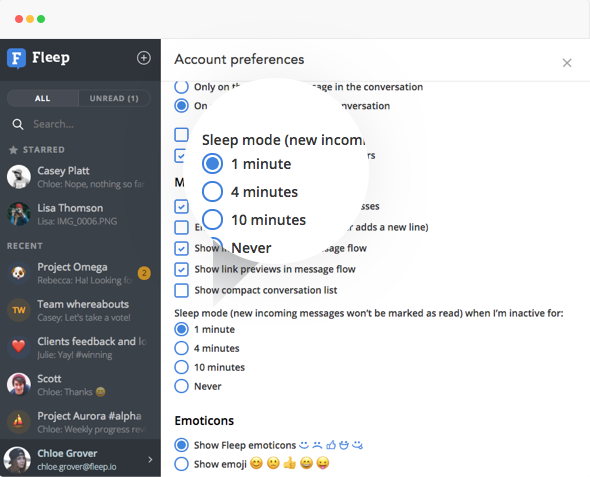
The main idea of Sleep mode is to prevent new messages being marked as read, when you are away from your computer or otherwise not paying attention to your screen, but have a conversation open.
You can always change the default setting for a longer ‘timer’ or even disable Sleep mode altogether, if you’d like.
What else?
Note that the new push notification setting affects your account across devices – mobile apps and the desktop versions (web browser and native apps). But the Sleep mode setting is a desktop-only feature.
We hope you enjoy these new account preferences to tailor how you use Fleep! All feedback and requests are welcome via support@fleep.io . Let’s also stay in touch through social media. We’re on Twitter, Facebook, LinkedIn and Instagram.

