We have introduced a set of Organization settings to Fleep for Business. You can find them in the revamped “Profile & Settings” section of the Admin panel. These settings configure a few policies that apply to your Fleep for Business organization and all of its premium accounts.
So, what can you configure with Organization settings?
There are five settings that you can apply to your Fleep for Business organization. You can find the organization settings in the Admin panel, under the Profile & Settings tab:
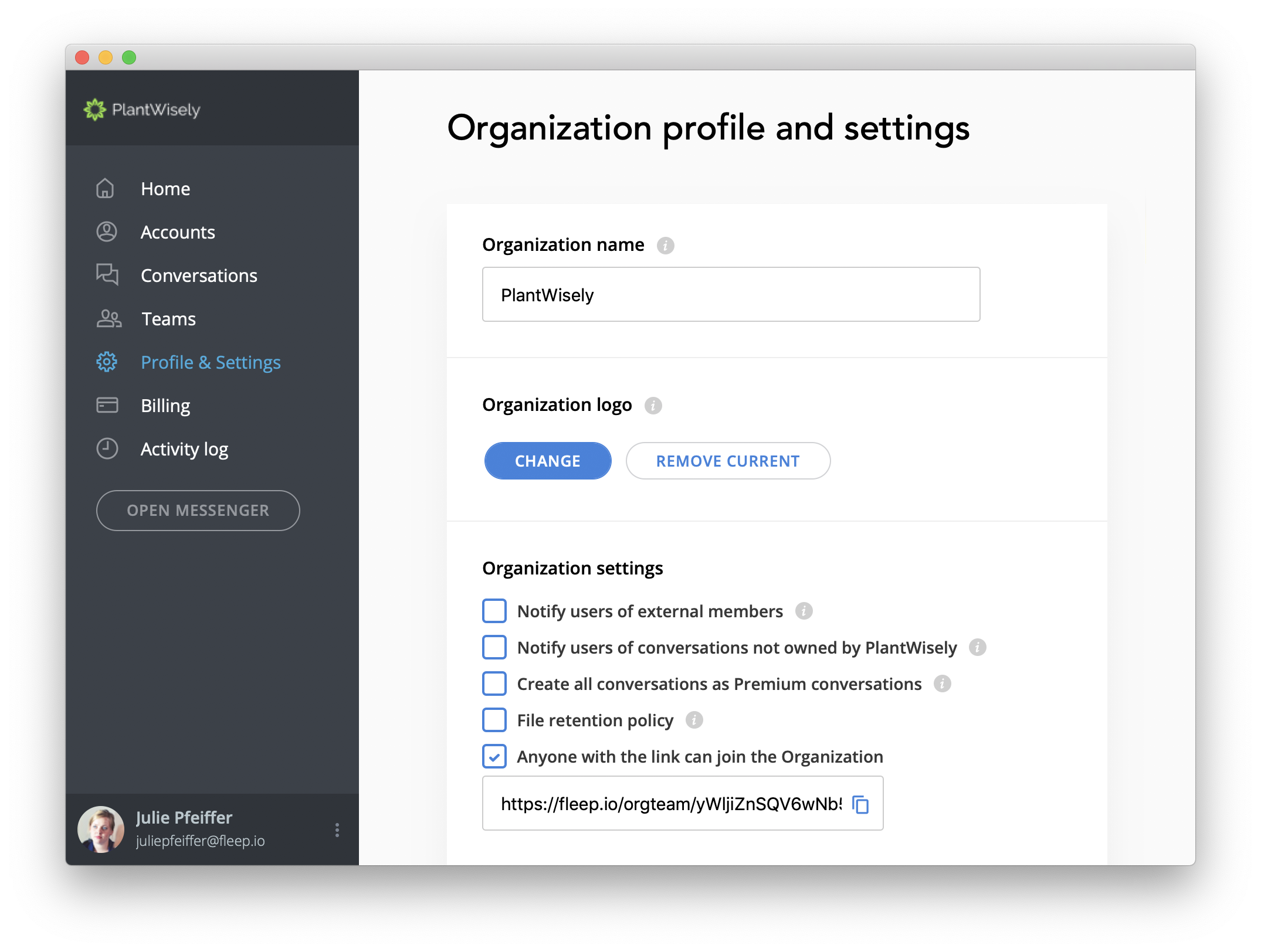
1. Notify users of external members
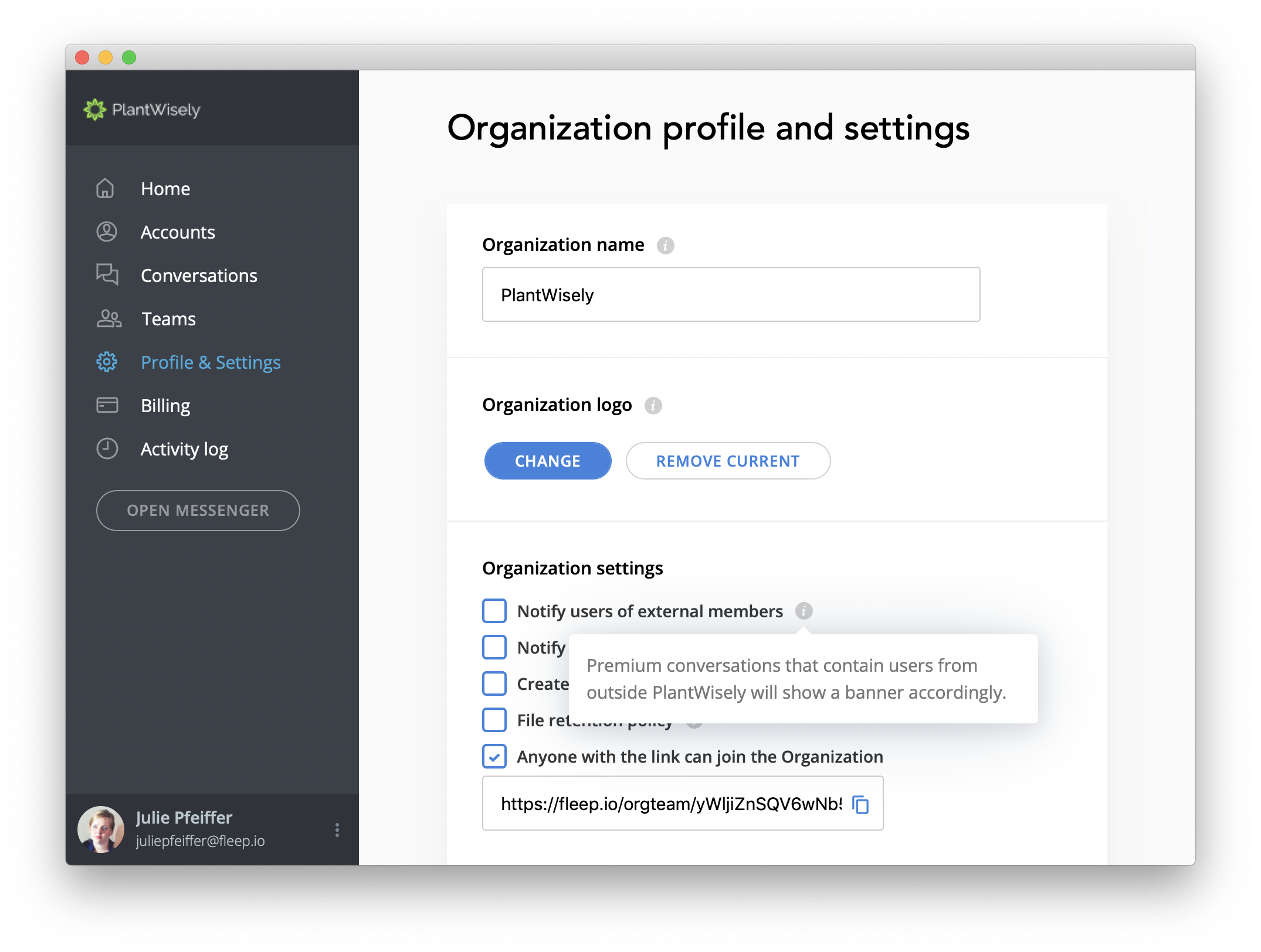
When you enable this setting, then a banner will be shown to your organization’s members in Premium conversations that have members from outside your organization. The orange banner says “Conversation contains members outside your <Organization name>”:
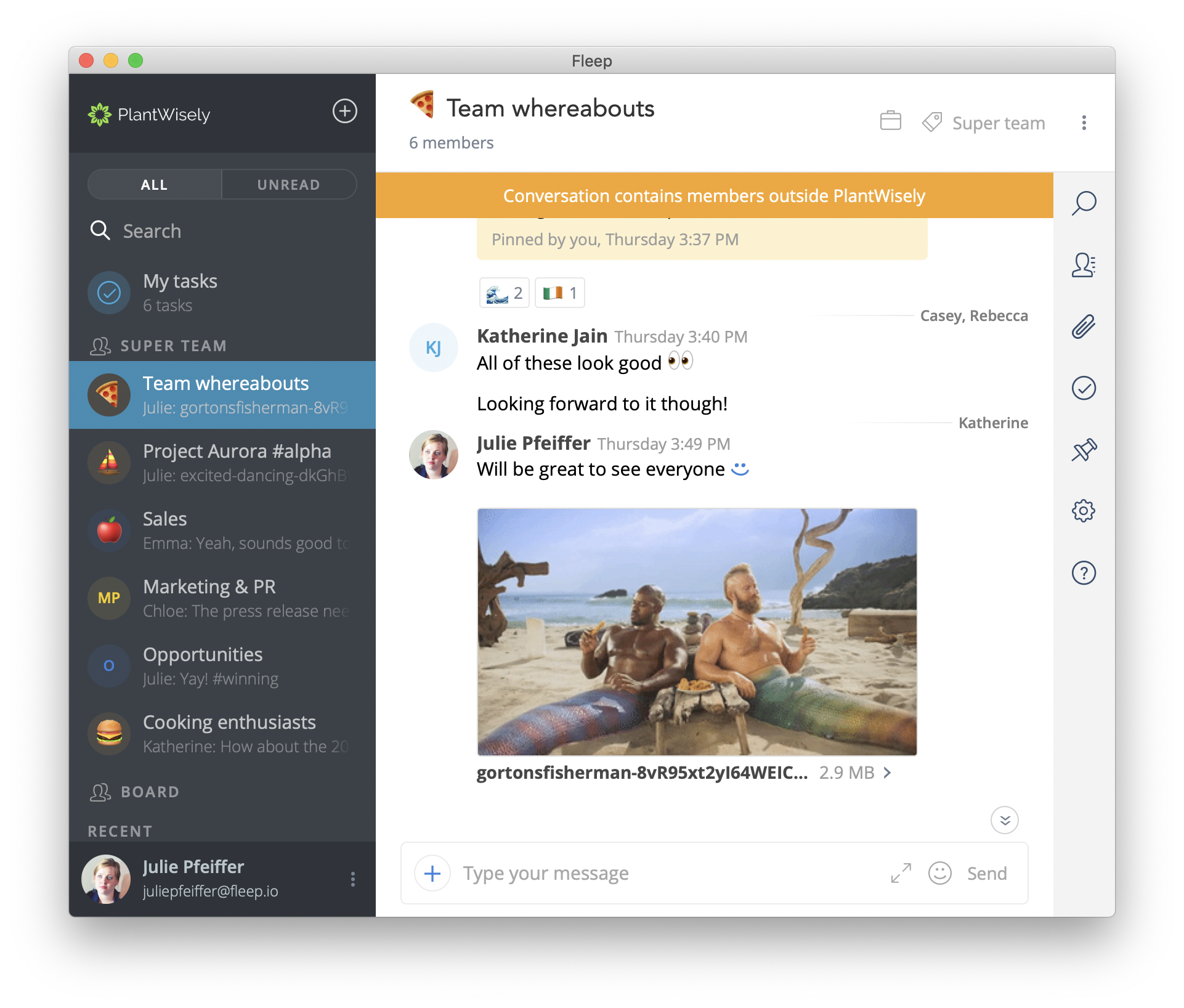 This setting will be helpful if you want your people to be aware of external accounts, for confidentiality reasons, for example.
This setting will be helpful if you want your people to be aware of external accounts, for confidentiality reasons, for example.
2. Notify users of conversations not owned by your Organization
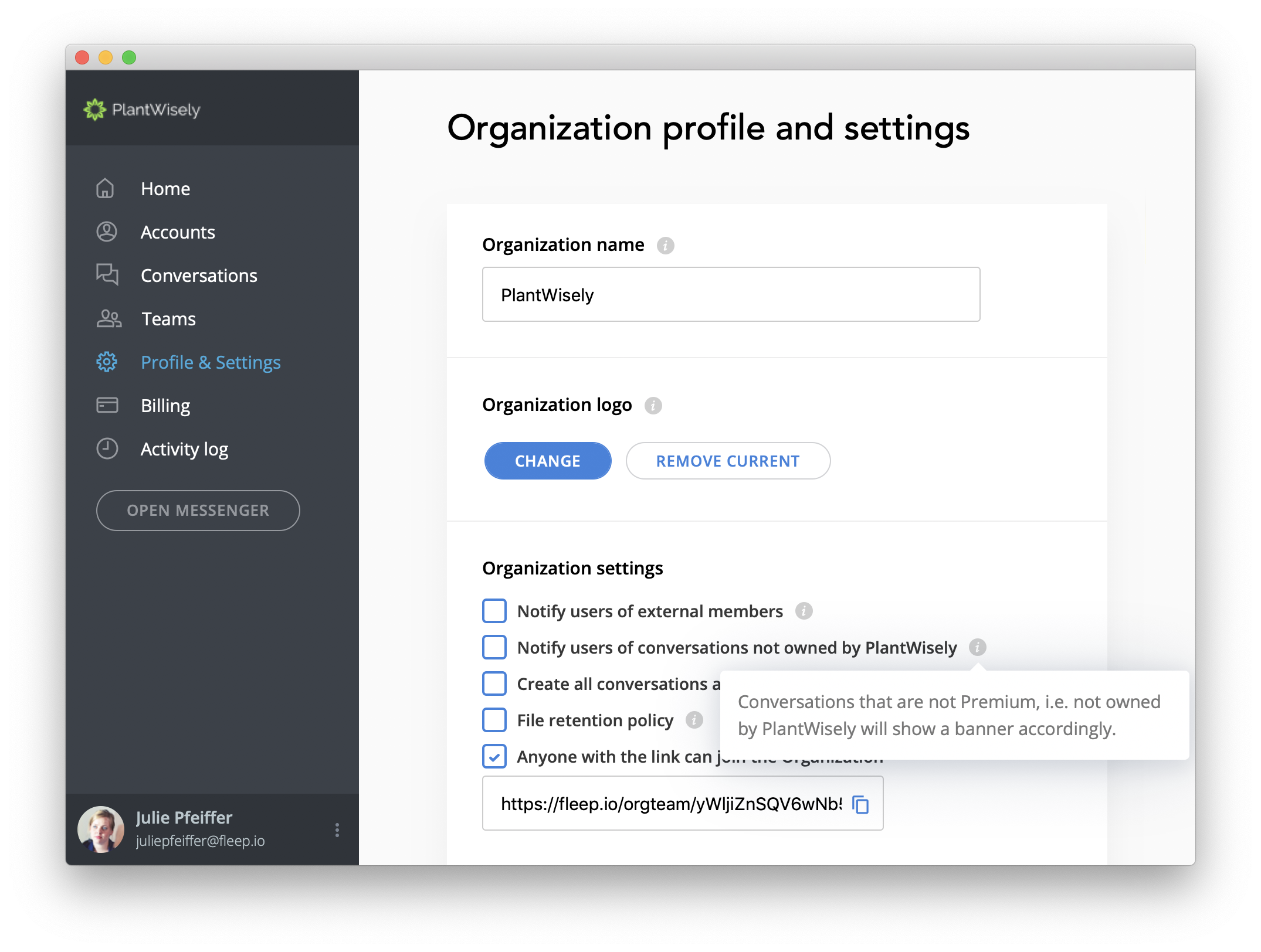
When you enable this setting, then a banner will be shown to your organization’s members in conversations that are not Premium conversations. That is, conversations that are not owned by your organization. The banner says “Conversation is not owned by <your Organization’s name>”:
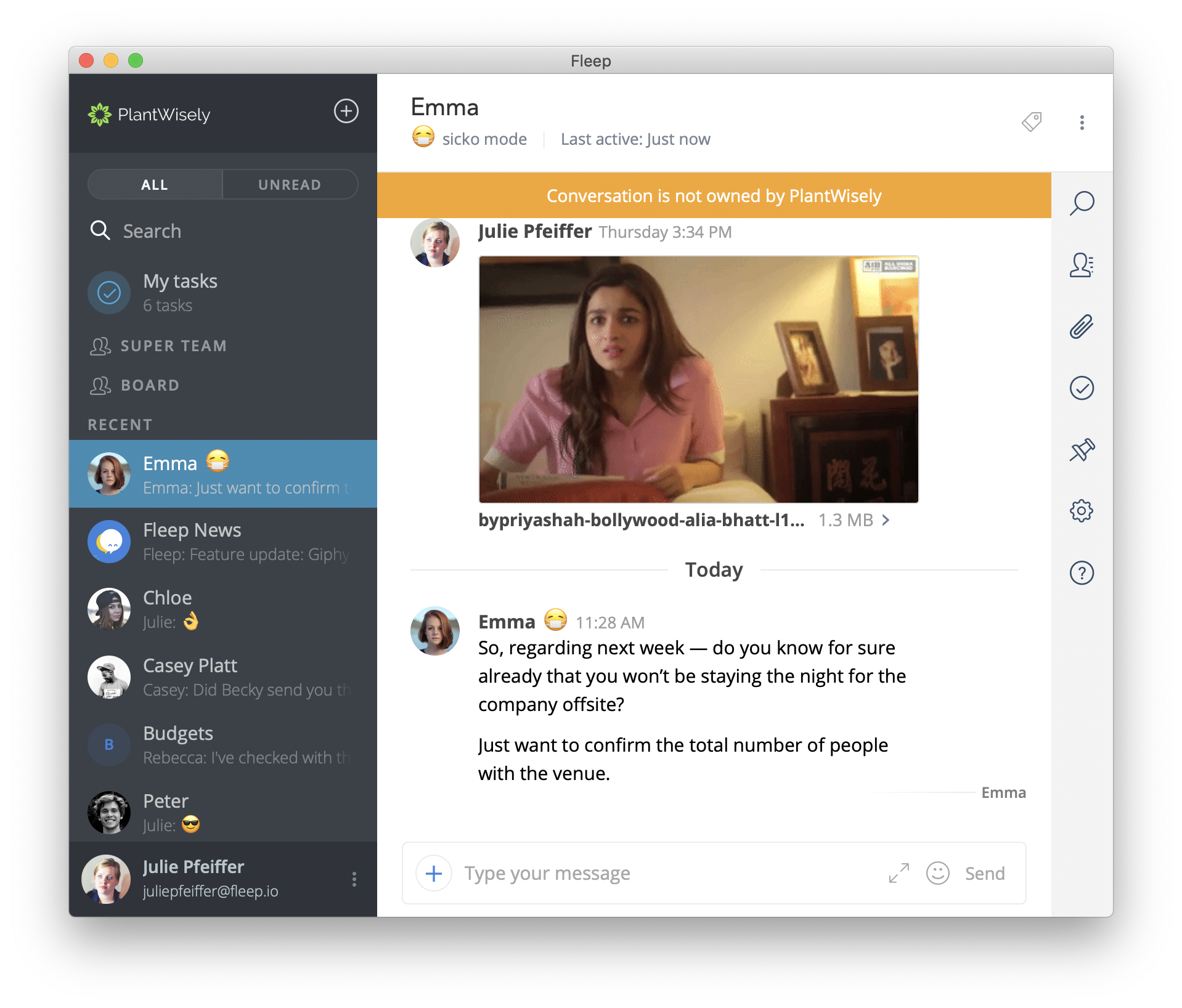
This setting is helpful if you want your people to be aware that such conversations are not owned by the organization. This can help ensure confidential information is only shared in company-owned conversations, for example.
3. Create all conversations as Premium conversations
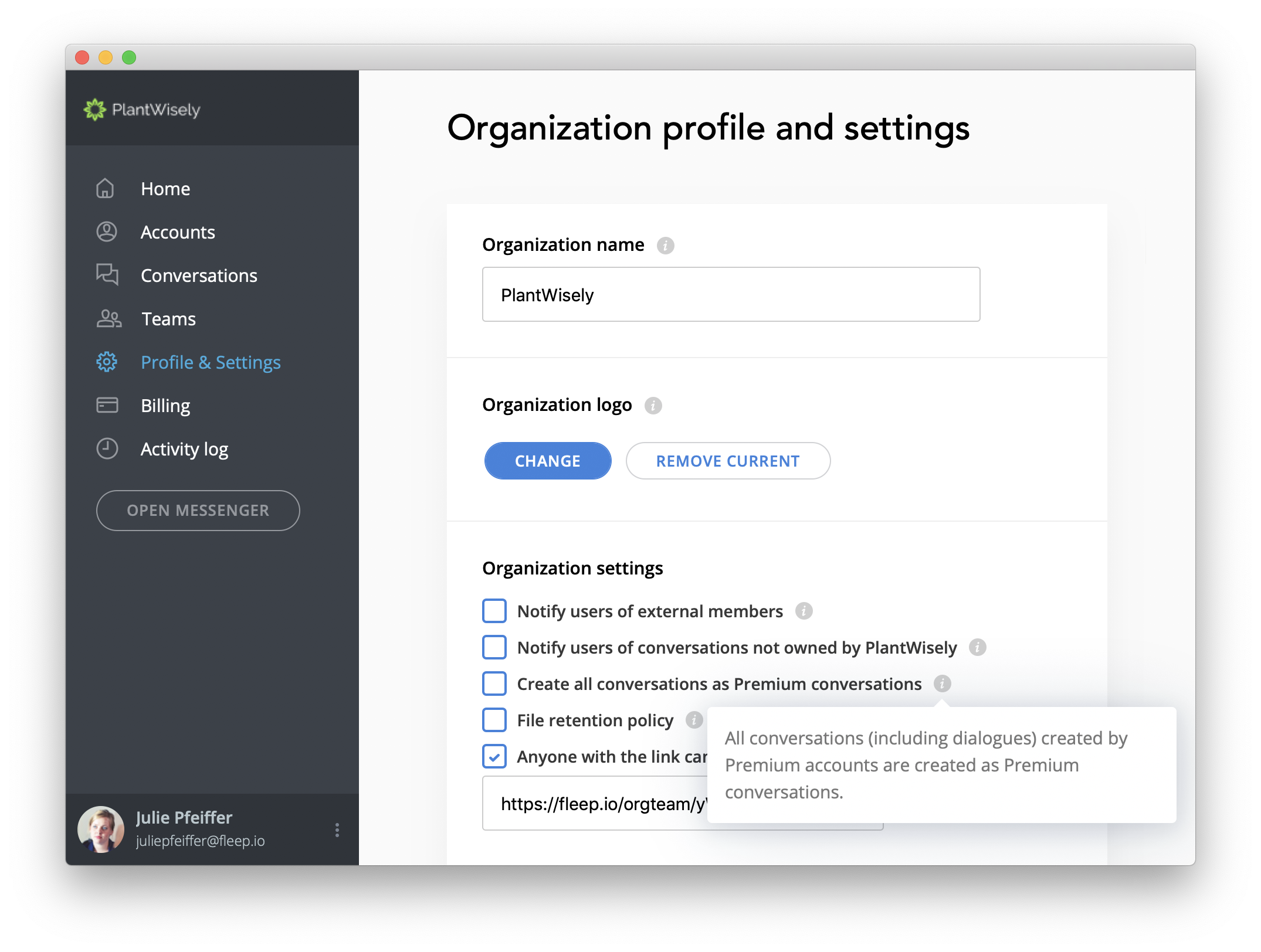
If you enable this setting, then all conversations your organization’s accounts (i.e Premium accounts) create will be created as Premium conversations. This applies to group conversations, team conversations, dialogues and monologues.
Do note that this is only enforced when the conversation is created. That means users can still convert conversations to regular, non-Premium conversations after creating them, by un-ticking the appropriate checkbox in the Conversation settings. This setting is helpful if you’d like all conversations created by your people to be company-owned by default.
4. File retention policy
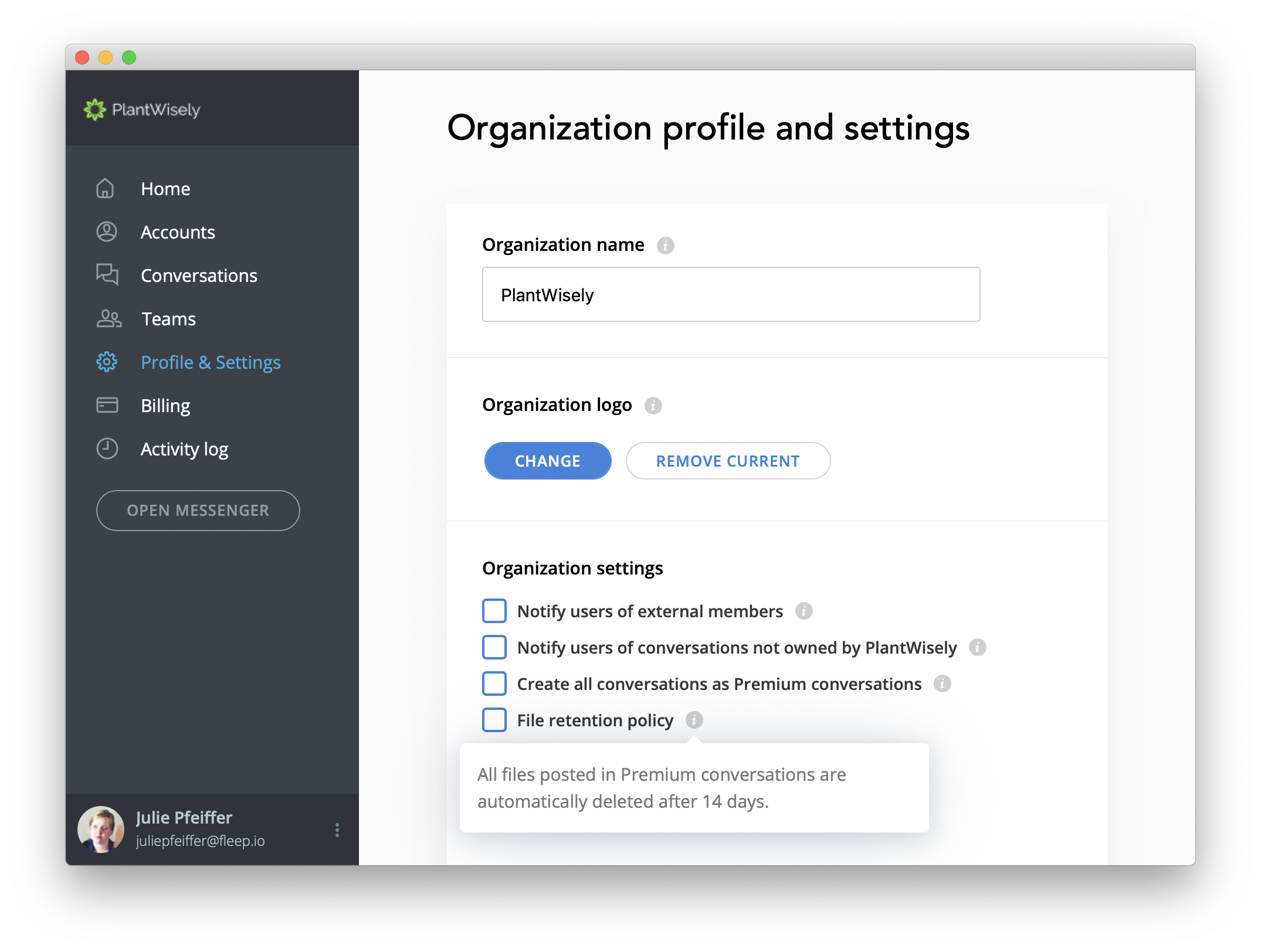
If this setting is enabled, then all files posted in Premium conversations will be automatically deleted 14 days after they were posted.
When you enable this setting, it is applied retrospectively as well, meaning all files older than 14 days will be deleted from Premium conversations. If there are any conversations that have been converted from free to Premium, then this is applied to all files posted since the most recent date when that conversation was switched to Premium.
5. Anyone with the link can join the Organization
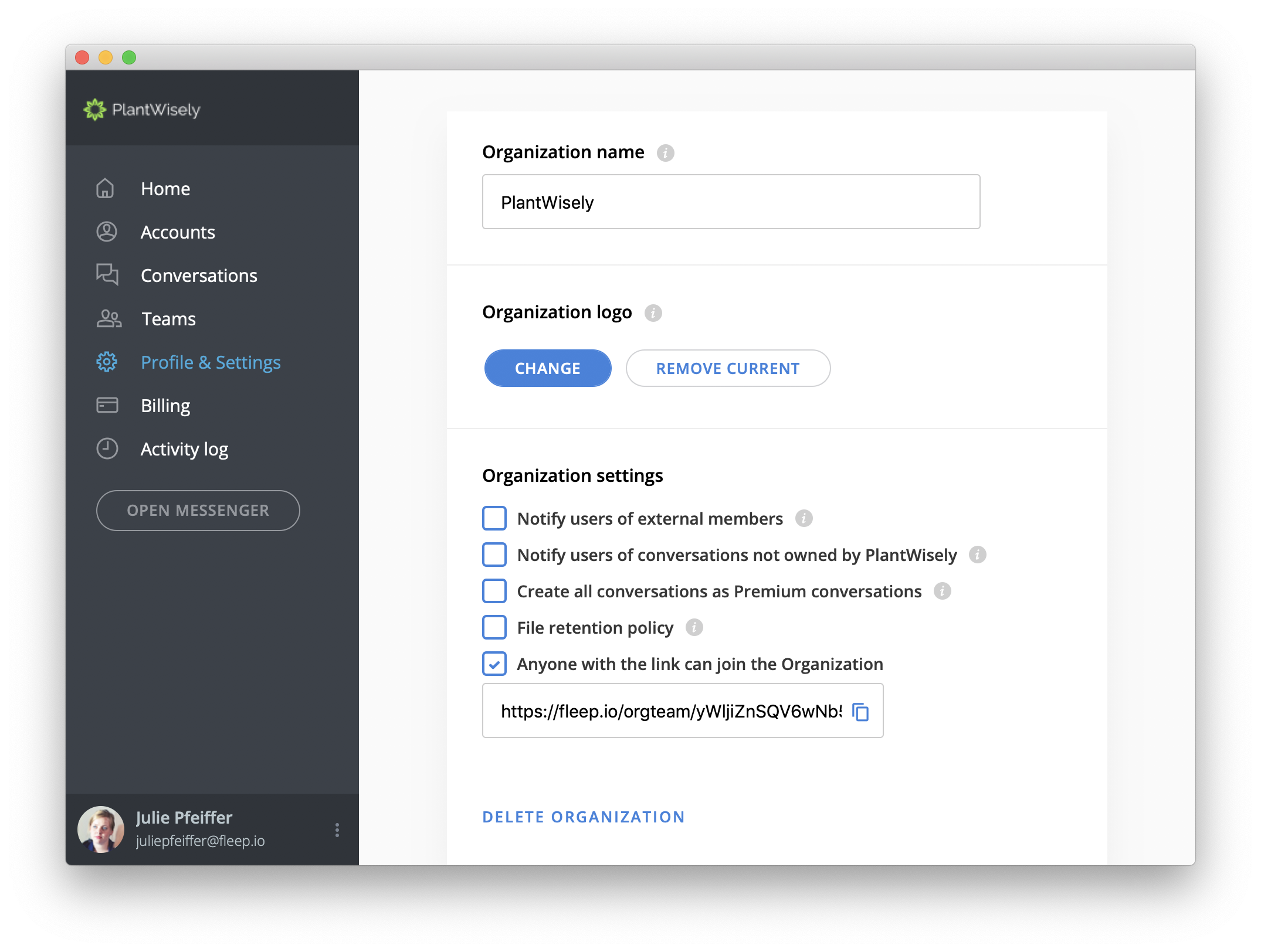
If this setting is enabled, then anyone who has the link can join your organization via that link. When someone joins via that link, they are also added to your subscription.
We hope you find these settings helpful in managing your Fleep for Business organization. Feedback, thoughts? Let us know via support@fleep.io. Let’s also stay in touch through our social media channels. We’re on Twitter, Facebook and LinkedIn.
Further Reading:

